Group Rules
Group rules are used to sort the event logs into different groups, based on user discretion.
An example of this would be splitting the events based on the service type, such as web service or OS. A “web service” group could handle events related to Apache, such as downtime for example, and an “OS” group could handle events such as system crashes. Sorting the event logs into groups such as these can help maximize efficiency by sending them to the relevant teams.
To create a new group rule:
-
Create a new group
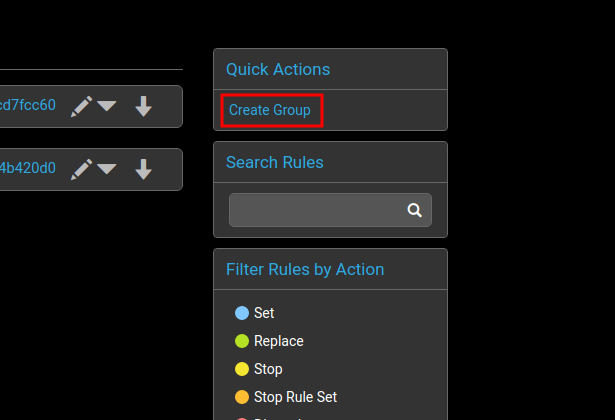
-
Enter the name of the group you want to make. In this case there are two groups – one named Operating System and one named Apache Web Service.

-
To match any event log with this group, set a rule in the group selector. In this case, the rule is going to check the tag of the event log for the string
os. Once this match has been found, it will run through the rules in the group one by one against the event log entry, carrying out any processing required. To do this, click on the pencil to open up the group selector.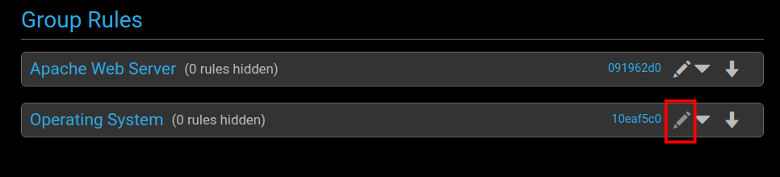
-
Create a rule to match the tag field with the word
os, and save it.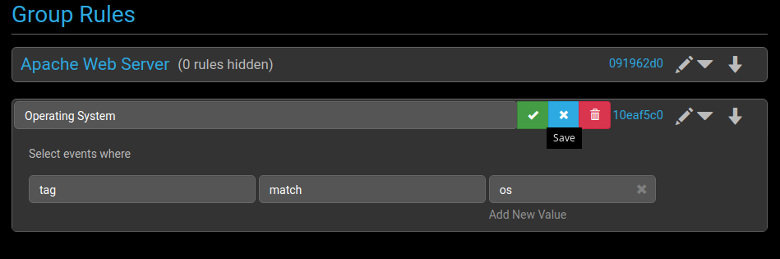
-
The new group selector can now match event logs containing the
ostag against any rules in the group. To create a new rule for the group, click on the down arrow for it and select ‘Create a rule for…’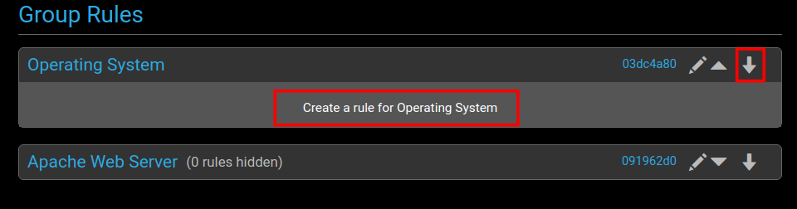
-
This section is very similar to the
Global Rulesection. In this example, create a rule to log and group any failedsuauthentication events.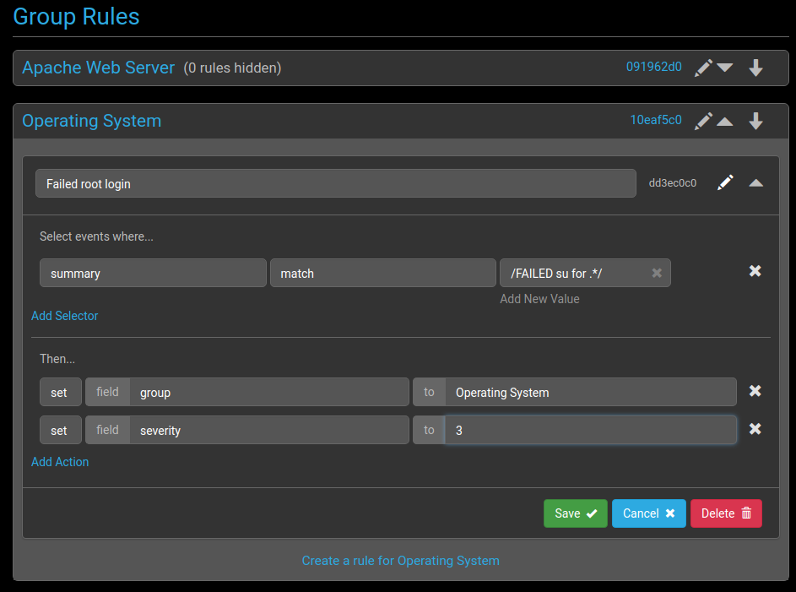 This rule is sending any event log that contains the string
This rule is sending any event log that contains the string FAILED su for .*to the Operating System group and setting the severity to 3. -
Click
Saveand enable the deployment to the server.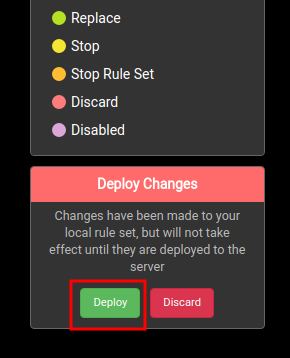
An example of this group rule being used is shown in the API section.